After selecting the items, press [ENT] key to launch the Clone: Master screen and wait for the connection from the Target device.
How to start:
System menu ⇨ Install menu ⇨ Clone: MasterNote:
In order to avoid terminal failure due to running out of battery or stop of external power supply, the Cloning can be started only when the built-in battery is fully charged.
Before starting the Cloning, charge the built-in battery until the battery icon in the status bar shows two or more levels of battery voltage.
If the battery is not charged to the required level, the following error will be displayed and the Cloning cannot be started.
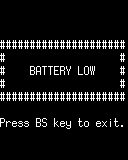
If the battery is not charged to the required level, the following error will be displayed and the Cloning cannot be started.
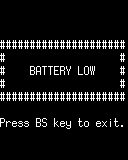
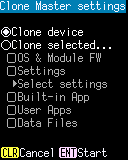
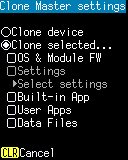
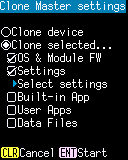
Operation:
- Clone device:
- Select to clone OS and module firmware, all settings, all applications, and all data files.
- Clone selected...:
- Select to clone only the selected items.
- OS & Module FW:
- Clone the OS and module firmware.
- Settings:
- Clone various settings. This can be selected only when "OS & Module FW" check box is enebled.
- Select settings:
-
You can select the setting items to be cloned by opening the following "Select settings" screen.
This can be opened only when "Settings" check box is enabled. In the initial state, all setting items are selected.
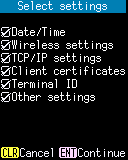
- Date/Time:
- Select to clone current date and time of the built-in clock and the items set in Date/Time.
- Wireless settings:
- Select to clone each item (except the Client certificates) set in Wireless settings.
- TCP/IP settings:
- Select to clone each item set in TCP/IP settings.
- Client certificates:
- Select to clone the client certificates imported in Client Certificate.
- Terminal ID:
- Select to clone the Terminal ID set in Terminal ID.
- Other settings:
- Select to clone the settings other than the above
- [ENT] key:
- Save your changes and close this screen.
- [CLEAR] key:
- Discard your changes and close this screen.
- Built-in app:
- Clone Built-in Application and its settings.
- User Apps:
- Clone the User Applications.
- Data files:
- Clone all files except reserved files.
- [ENT] key:
- Restart and launch Clone: Master screen, and wait for the connection from the Target device.
- [CLEAR] key:
- Return to Install menu.
Selection items and contents
| Selection item | Contents |
|---|---|
| OS & Module FW |
Boot Loader OS The firmware of the decoder The firmware of the WLAN module |
| Settings | |
| Date/Time |
Date and time of the built-in clock Each item set in NTP settings |
| Wireless settings | Each item set in Wireless settings (except the Client certificates) |
| TCP/IP settings | Each item set in TCP/IP settings |
| Client certificates | Each certificate imported in Client certificates |
| Terminal ID | Terminal ID set in Terminal ID |
| Other settings |
Items set in Switch application Items set in Key settings Items set in Display settings Items set in Power management Other settings made by the application via the API |
| User apps | The User Applications installed in Use-app #1 and User-app #2 |
| Date files | All files except reserved files |
Note:
-
The following information is not cloned by the Cloning.
- Serial number of the device
- MAC address of the WLAN module
- Bluetooth address
-
Copying files and folders has the following restrictions.
- Files and folders with the System attribute will not be cloned. The System attribute may be set to the file or folder by the PC while connecting to the PC by USB MSD mode.
- Files and folders with long filenames (names longer than 8 characters, extensions longer than 3 characters, names containing lowercase letters, etc.) will be cloned with 8.3 names. Files and folders with long file names can be created by the operation of the PC when connecting to the PC by USB file transfer.
- The /SYSUPD folder and the files in the folder is not cloned. The /SYSUPD folder is a reserved folder dedicated to update processing.
- Other reserved files may not be cloned depending on their usage.
See also:
- Clone: Master
- Wait connection from the Target device.
- Clone: Target
- Connect with the Master device or the CloneBridge to start the Cloning.
- CloneBridge utility
- CloneBridge is a utility for Windows used when cloning devices via USB.
Last updated: 2022/08/05