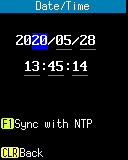
Operation:
- 20/05/28 13:45:14:
- Current date and time is displayed. Enter the desired year, month, day, hour, minute, and second in the respective numeric fields.
- [ENT] key:
- When the value of any field is changed, the entered date and time is set in the built-in clock.
- [F1] key:
- Open Sync with NTP.
- [CLEAR] key:
- When input is made in any of the numeric fields, the input is canceled and the date and time value of the cbuilt-in clock is restored.
If no value is entered in any of the numerical fields, return to the Settings menu.
Sync with NTP
If you configure the WLAN setteings and the NTP settings, you will be able to synchronize the date and time with NTP server.Before configuration:
Before configuring the NTP settings, the screen below is displayed. Press [F2] key to configure the NTP setteings.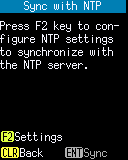
Operation:
- [F2] key:
- Open NTP settings.
- [CLEAR] key:
- Return to Date/Time.
After configuration:
After configuring the NTP settings and enabling the synchronization, the screen below will be displayed.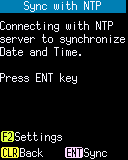
Operation:
- [ENT] key:
- The connection with the NTP server is started and "Connecting..." is displayed.
If the synchronization with the NTP server is successful, the message "Synchronized." is displayed and the screen returns to "Date/Time".
If the connection to the server cannot be established, "Connection failed!" is displayed.
If the power of WLAN is disabled in the Wireless settings, message below will be displayed. Select 'Yes' to proceed.WLAN's Power is not enabled currently.
Enable temporarily? (Yes/No)
- [F2] key:
- Open NTP settings.
- [CLEAR] key:
- Return to Date/Time.
NTP settings
Set the address of the NTP server and the time difference from UTC.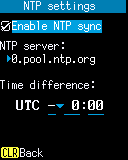
Operation:
- Enable NTP sync:
- Allow date and time synchronization..
- NTP Server:
- Enter the address of the NTP server on the text editing screen.
The factory default value of the NTP server is as follows:
0.pool.ntp.org
- UTC -▼:
- Select positive or negative sign of the time difference from the following Selection list.
Difference from UTC: { -, + } - 0:00:
- The time difference from the UTC. Enter the hour and minute in the respective numeric fields.
- [ENT] key:
- If any of the settings have changed, save it and return to Sync with NTP.
- [CLEAR]キー:
- Discard your changes and return to Sync with NTP.
Last updated: 2021/06/17