Important:
- This utility supports Windows 10 (32bit, 64bit). Other OS is not supported.
- To use this utility, .NET Framework 4.6.1 or later must be installed.
- Depending on the performance and configuration of your PC, a communication error may occur and the Cloning may fail. In such a case, try another PC.
Install CloneBridge
-
If the USB driver is not installed, follow the steps on the page below to install it.
- Download the new version zip file from the following link.
- Unzip the downloaded zip file to get the following file.
SetupCloneBridge.msi
setup.exe - Open the setup.exe file to launch the installer.
- Please install according to the guidance. You can leave all the setting items displayed during installation at their default values.
- When the installation is completed successfully, a shortcut named "CloneBridge" will be registered in the Opticon folder of the start menu by default.
Launch CloneBridge
After installation, open "Opticon" in the Start menu and click "CloneBridge" to start CloneBridge. It can also be started from the "CloneBridge" shortcut placed on the desktop.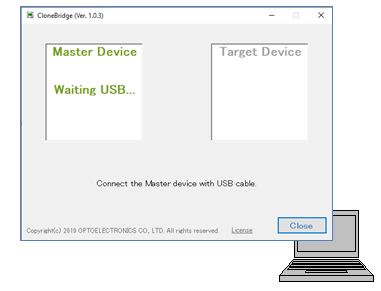
See also:
- Clone Master settings
- Select items to be cloned.
- Clone: Master
- Wait connection from the Target device.
- Clone: Target
- Connect with the Master device or the CloneBridge to start the Cloning.
Last updated: 2024/02/14