Each wireless network has its own SSID, and each SSID has a set of settings. In the System menu, this set of settings is reffered to as a Profile, and a Profile is registered and managed for each unique SSID.
You can register up to 30 Profiles.
On the "Wireless settings" screen, one of the screens shown below is displayed depending on the setting of "Profile".
- Profile: "Choose a profile":
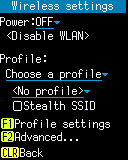
- Profile: "Automatic switching":
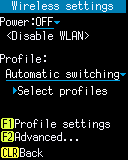
Operation:
- Power:
- Select the wireless LAN power setting from the following Selection list.
{OFF, AUTO, MANUAL}Select OFF to turn off the wireless LAN adapter and disable wireless LAN.
If you select AUTO, the wireless LAN adapter will be turned on and the wireless LAN will be enabled.
If you select MANUAL, the OS will not control the wireless LAN adapter. Select this setting when the application calls the API to control the wireless LAN network.
Note:
When MANUAL is selected, you cannot operate each item of “Profile:” and “[F1] Profile settings”.
- Profile:
-
Select the Profile selection method from the following Selection list.
{Choose a profile, Automatic switching}
When you select "Choose a profile", specify one Profile from the registered Profiles and connect to that network only.
When you select "Automatic switching", select multiple Profiles from the registered Profiles. Optimal profile is searched automatically from the selected Profiles and switches to it.
- [F1] Profile settings:
-
If no Profile is registered, Add new profile will be opened.
When the Profile has been registered, Profile settings will be opened and you can edit the contents of the currently selected Profile.
- [F2] Advanced...:
- Open Advanced settings.
- [ENT] key:
- If the settings have been changed, the settings will be applied.
- [CLEAR] key:
- Return to WLAN settings. Changes that have not been applied are discarded.
When you select "Choose a profile"
Specify a Profile to connect to.
If no Profile is registered, <No profile> is displayed.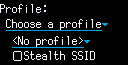
When the Profiles are registered, the SSID of the currently selected Profile is displayed as, for example, SAMPLE1.
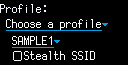
Operation:
- ssid:
- The SSIDs of the registered Prfiles are displayed on the "Profiles" screen shown below.
Select the SSID of the connecting network and press [SCAN] key to close the screen.
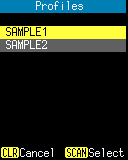
- Stealth SSID:
- If the SSID of the connecting network is stealth, check it.
When you select "Automatic switching"
Select Profiles, which will be searched automatically.
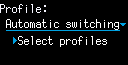
Operation:
- Select profiles:
- The SSIDs of the registerd Profiles are displayed on the "Select profiles" screen shown below.
Check the SSIDs to be searched and press [ENT] key to close the screen.
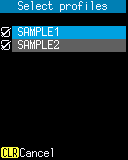
Last updated: 2021/06/19