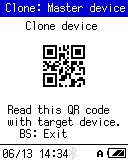
← The selection method of the items to be cloned is displayed as follows.
"Clone device" or "Clone selected object"
Connect with the Target device using one of the following communication methods to execute the Cloning.
- Bluetooth:
-
You can clone the device by connecting the Master device and the Target device with Bluetooth.
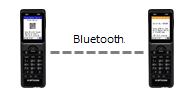
- USB:
-
The CloneBridge utility can be started on a Windows PC,
and the PC can clone the devices at high speed by connecting the Master device and the Target device to the PC with USB cables.
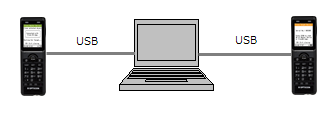
Cloning with Bluetooth
Follow the steps below to clone the device using Bluetooth.- Launch the Clone: Master on the Master device.
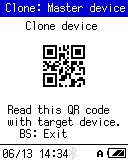
- Launch Clone: Target on the Target device.
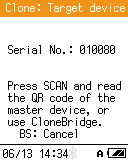
- Press [SCAN] key on the Target device and scan the QR code displayed on the Master device to start the Bluetooth connection.
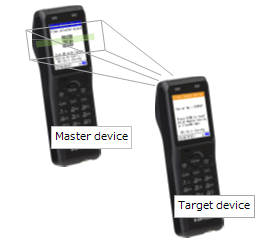
-
When the connection is completed, the Cloning will start.
The progress is displayed in sequence, and if the Cloning is successful, "Clone successful." is displayed.
Display example of Master device:
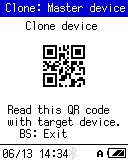
⇨ 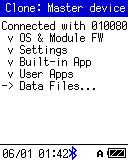
⇨ 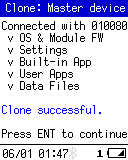
Display example of Target device:
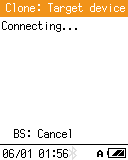
⇨ 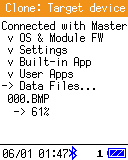
⇨ 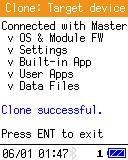
- On the Target device side, confirm that "Clone successful." is displayed and press [ENT] key to exit and restart.
Note:
If an error occurs during the Cloning process for some reason such as a communication error, the error message like shown below is displayed. In that case, try cloning the device again from the beginning.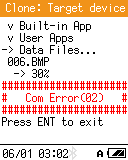
- On the Master device side, confirm that "Clone successful." is displayed and press [ENT] key to return to step 1 of this procedure. You can continue the Cloning with the next Target device.
Cloning with USB
Use the CloneBridge utility when cloning devices with USB.Follow the steps below to clone the device using USB.
- Launch the CloneBridge utility on your PC.
“Connect the Master device with USB cable.”
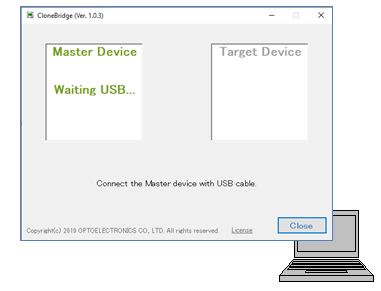
- Launch the Clone: Master on the Master device.
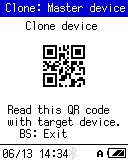
- Connect the Master device and the PC with a USB cable.
When the CloneBridge detects a USB connection, it will display a QR code for the Master device on the screen.
Press [SCAN] key on the Master device and scan the QR code to start the USB connection with the CloneBridge.
“Scan this QR code with the Master device at "Clone: Master device" screen.”
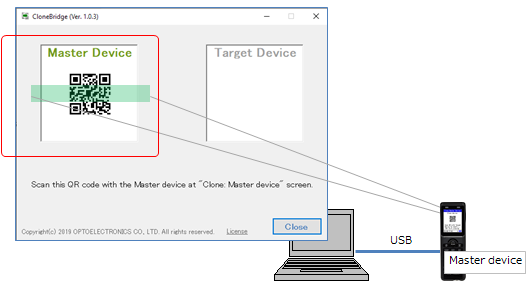
-
When the connection between the Master device and the CloneBridge is complete, CloneBridge displays "Connected" and the Master device displays
"Connected with CloneBridge".
“Connect the Target device with USB cable.”
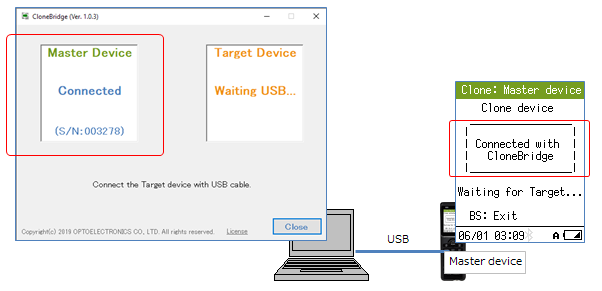
Note:
- While executing the Cloning, leave the Master device and PC connected with the USB cable.
- To cancel the Cloning, press [BS] key on the Master device.
- Launch the Clone: Target on the Target device.
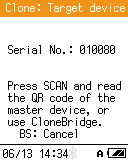
-
Connect the Target device and the PC with a USB cable.
When the CloneBridge detects a USB connection, it will display a QR code for the Target device on the screen.
Press [SCAN] key on the Target device and scan the QR code to start the USB connection with the CloneBridge.
“Scan this QR code with the Target device at "Clone: Target device" screen.”
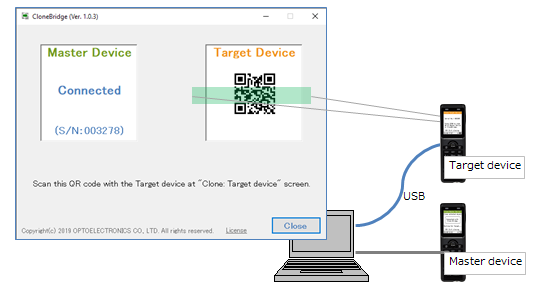
- When the connection is completed, the Cloning will start.
The progress is displayed in sequence, and if the Cloning is successful, "Clone successful." is displayed.
The Master device and CloneBridge will return to the state of Step 4 of this procedure and you can continue the Cloning with the next Target device.
Display example of Master device:
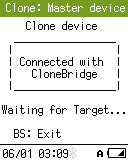
⇨ 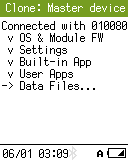
⇨ 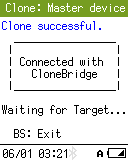
Display exemple of Target device:
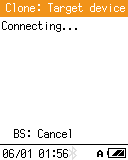
⇨ 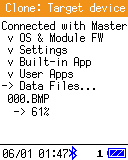
⇨ 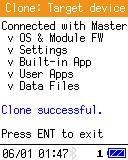
Display exemple of CloneDridge:

⇨ 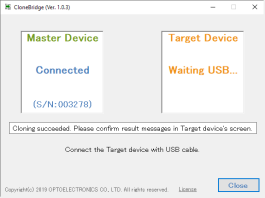
“Cloning is in progress...” “Cloning succeeded. Please confirm result messages in Target device's screen.”
- On the Target device side, confirm that "Clone successful." is displayed. Disconnect the USB cable and press [ENT] key to exit the Cloning and restart.
Note:
If an error occurs during the Cloning process for some reason such as a communication error, the error message like shown below is displayed. In that case, try cloning the device again from the beginning.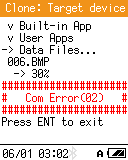
- Click [Close] button of the CloneBridge to exit the CloneBridge.
See also:
- Clone Master settings
- Select items to be cloned.
- Clone: Target
- Connect with the Master device or the CloneBridge to start the Cloning.
- CloneBridge utility
- CloneBridge is a utility for Windows used when cloning devices via USB.
Last updated: 2021/06/19