- Install User Application
- Uninstall User Application
- Update firmware
- Cloning
How to start:
System menu ⇨ Install menu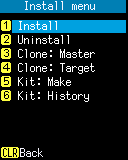
Operation:
- [1] Install:
- Open Installation files screen.
You can install the User Application or update the system software. - [2] Uninstall:
-
Open Uninstall screen.
You can uninstall the User Application. - [3] Clone: Master:
-
This is the operation performed on the Master device side of the Cloning.
After opening Clone Master settings to select the items to be cloned, restart and wait for the connection from the Cloning target device. - [4] Clone: Target:
-
This is the operation performed on the target device side of the Cloning.
Restart and display Clone: Target screen, and connect to the Master device of the Cloning. - [5] Kit creation:
-
An operation to create a master file from which Kitting is duplicated.
Open "Kit:Make" and select the items to duplicate to create a kit to duplicate. The kit is copied to the PC by USB file transfer (USB MSD). - [6] Kit History:
-
This is the screen for checking the information of the last delivered kit in Kitting.
Open "Kit:History" to display the screen. - [CLEAR] key:
- Return to the System menu.
Install menu overview
In the Install menu, you can do the following:- Installation files
-
- List installation files in the FlashDisk
- Install selected file
- Uninstall
-
- Uninstall User Application
- Clone Master settings
-
- Select items to be cloned
- Clone: Master
-
- Wait for connection from the Target Device
- Clone: Target
-
- Connect to the Master device and start the Cloning
- Kit:Make
-
- Creating a kit file that will serve as a master copy of kitting
- Kit:History
-
- Check the information of the last delivered kit file with Kitting
- Kitting procedure
-
- How to Kitting using the System Update Tool
Last updated: 2022/08/05