After selecting the items to duplicate and creating the kit file, press the ENT key to select USB File Transfer (USB MSD) , and copy 1:/SYSTEM/MASTER.KIT to your PC.
*The maximum size of a kit file is 50MB.
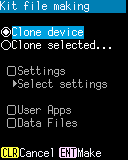
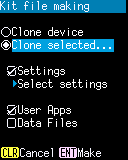
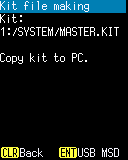
Operation
- Clone device:
- Select to clone OS and module firmware, all settings, all applications, and all data files.
- Clone selected...
- Select to select items to duplicate and duplicate only the selected items.
- Settings:
- Duplicates various settings. This can be selected only when "OS and Module FW" is enabled.
- Select settings:
-
You can select the settings you want to duplicate by opening the following Select Settings screen. Only available when "Settings" is enabled. All setting items are selected by default.
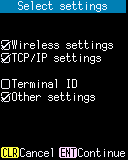
- Wireless settings:
- Select to clone each item (except the Client certificates) set in "Wireless settings".
- TCP/IP settings:
- Select to clone each item set in "TCP/IP Settings".
- Terminal ID:
- Select to clone the Terminal ID set in "Terminal ID"
- Other settings:
- Select to clone the settings other than the above.
*This setting does not include date setting and client certificate. - [ENT] key:
- Save your changes and close this screen.
- [CLEAR] key:
- Discard your changes and close this screen.
- User Apps:
- Clone the User Applications.
- Data files:
- Clone all files except reserved files.
- [ENT] key:
- Restart and launch Clone: Master screen, and wait for the connection from the Target device.
- [CLEAR] key:
- Return to Install menu.
Selection items and contents
| Selection item | Contents |
|---|---|
| Settings | |
| Wireless settings | Each item set in Wireless settings (except the Client certificates) |
| TCP/IP settings | Each item set in TCP/IP settings |
| Terminal ID | Terminal ID set in Terminal ID |
| Other settings |
Items set in Switch application Items set in Key settings Items set in Display settings Items set in Power management Other settings made by the application via the API |
| User apps | The User Applications installed in Use-app #1 and User-app #2 |
| Date files | All files except reserved files |
Note:
-
The following information is not cloned by the Cloning.
- Serial number of the device
- MAC address of the WLAN module
- Bluetooth address
- Date and time (The date of the PC using the tool is applied.)
- Client certificate
-
Copying files and folders has the following restrictions.
- Files and folders with the System attribute will not be cloned. The System attribute may be set to the file or folder by the PC while connecting to the PC by USB MSD mode.
- Files and folders with long filenames (names longer than 8 characters, extensions longer than 3 characters, names containing lowercase letters, etc.) will be cloned with 8.3 names. Files and folders with long file names can be created by the operation of the PC when connecting to the PC by USB file transfer.
- The /SYSUPD folder and the files in the folder is not cloned. The /SYSUPD folder is a reserved folder dedicated to update processing.
- Other reserved files may not be cloned depending on their usage.
See also:
- Kitting
- Provides an overview of kitting.
- Kit:History
- Check the information of the last delivered kit.
- Kitting procedure
- Instructions for kitting using the system update tool.
Last updated: 2022/08/05