How to start:
Developer menu ⇨ Log settings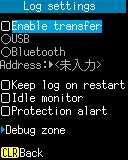
Operation:
- Enable transfer:
-
Enable this setting if you want to send log messages to LogReceiver.
When the connection with LogReceiver is completed, the log messages stored in the log buffer will be sent automatically.
By default, this setting is disables.
- USB:
-
If Enable transfer is enabled, it will send log messages to the USB port.
- Bluetooth:
-
If Enable transfer is enabled, log messages will be sent to the Bluetooth port at the address specified in Address:.
- Address:
-
Open text editing screen and enter the address of the PC's Bluetooth adapter.
- Keep log on restart:
-
When this setting is enabled, log messages in the log buffer will be retained when you restart the device.
By default, this setting is disabled and the log buffer is initialized each time you restart.
Note:
- This setting must be enabled in order to use "Save Log" in the Syatem menu: Other menus.
- When you execute "Save log", the log messages in the log buffer will be saved in the "SAVELOG.TXT" file.
- We recommend enabling this setting when debugging a program.
- Idle monitor:
- When this setting is enabled, the LED on the left side of the device lights blue when the CPU usage is high. The LED goes off when the application is calling the Idle function and the CPU usage is low.
- Protection alart:
-
When this setting is enabled, the LED on the right side of the device blinks rapidly in orange when an exception error or heap memory corupption is detected.
Note:
- Exception errors occur when accessing a memory with a null pointer or accessing a non-memory area.
- See Check heap memory for information on how to detect heap memory corruption.
- The fast blinking LED that indicates an error will continue until you restart the device.
- When such an error is detected, a log message indicating the error will be output to the log buffer regardless of the value of this setting.
- We recommend enabling this setting when debugging a program.
- Debug zone:
-
Open the "Debug zone" screen and enable the zone for outputting log messages.
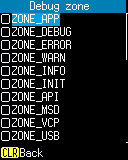
Note:
- Enable ZONE_APP to output user application log messages to the log buffer.
- The Debug zone has dedicated zones for checking heap memory. See Check heap memory.
- Even when Enable Transfer is disabled, the log messages of the zone enabled by Debug zone are output to the log buffer.
- [ENT] key:
-
If the settings have been changed, save the settings and return to the "Developer menu".
Note:
- After restarting, the changed log settings will be reflected.
- [CLEAR] key:
- Discard your changes and return to the Developer menu.
Last updated: 2021/05/31