Install using one of the following methods.
Install with Appload
You can use the Appload utility to install the user application in "User-app #1" region of the terminal.When the installation is complete, the terminal will automatically restart and the installed user application will start.
Please refer to the following page for the operation method.
Note:
When installing in "User-app #2" region, follow the procedure in "Install with System menu".Install with System menu
You can use the System menu to install the user application on your terminal.Follow the steps below to install.
- Launch USB file transfer in the System menu. Please refer to the following page for the operation method.
USB file transfer
- In Windows Explorer, copy the .hex file output to the Release folder of the user application project to the Flash Disk of the terminal.
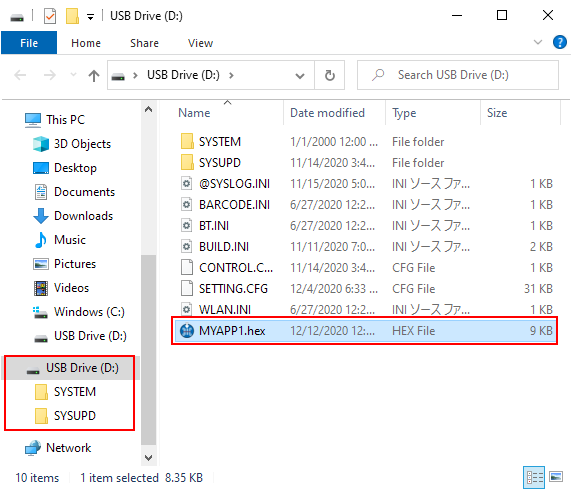
- When copying is complete, press the [BS] key on the terminal to end the USB file transfer.
- Open the Installation files in the System menu and specify the copied .hex file to install. Refer to the following page for the operation method.
Last updated: 2021/06/03