Appload can install the user apllication only on "User-app #1" region of OPH-5000i.
When you install your application on "User-app #2", use Install menu of the system menu.
Despite this limitation, Appload is still a very useful utility for the purpose of quickly installing an application on the OPH-5000i while developing a program.
Install Appload
- Click the following link to open our website.
- Click download icon of the Appload and download "Appload Setup.exe"
- Launch "Appload Setup.exe" and follow the on-screen instructions to install Appload.
You must also have the USB driver installed to use Appload.
Operation of Appload
You can install the user application on the terminal by following the steps below.- Launch Appload.
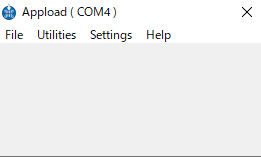
- Connect OPH-5000i and the PC with a USB cable.
- Click [Port] on the [Settings] menu and select the port to which the OPH-5000i is connected. "Opticon USB Code Reader(2D)" is displayed on the port to which the OPH-5000i is connected.
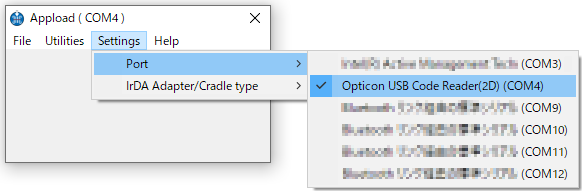
- Click [Download] on the [File] menu to display the [Open] dialog, and select the .hex file in the Release folder of the project of the user application to be installed.
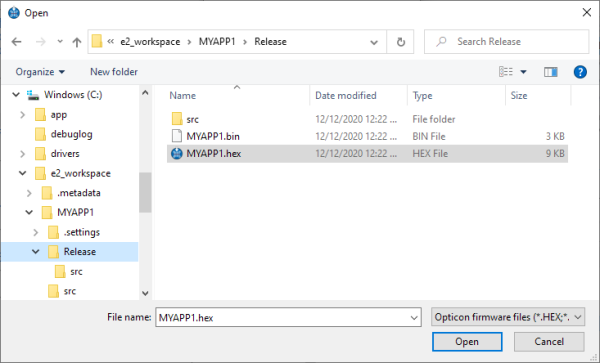
- Click the [Open] button to start the installation.
- Installation is complete when the message "Download succesfully completed" is displayed. After a while, the terminal will restart automatically and the installed user application will start.
- Click the [OK] button to close the message.
Last updated: 2021/06/03