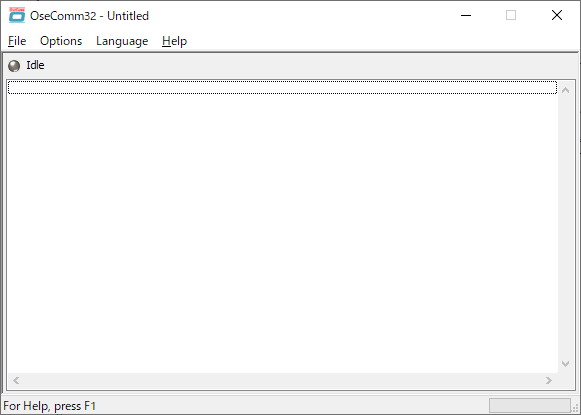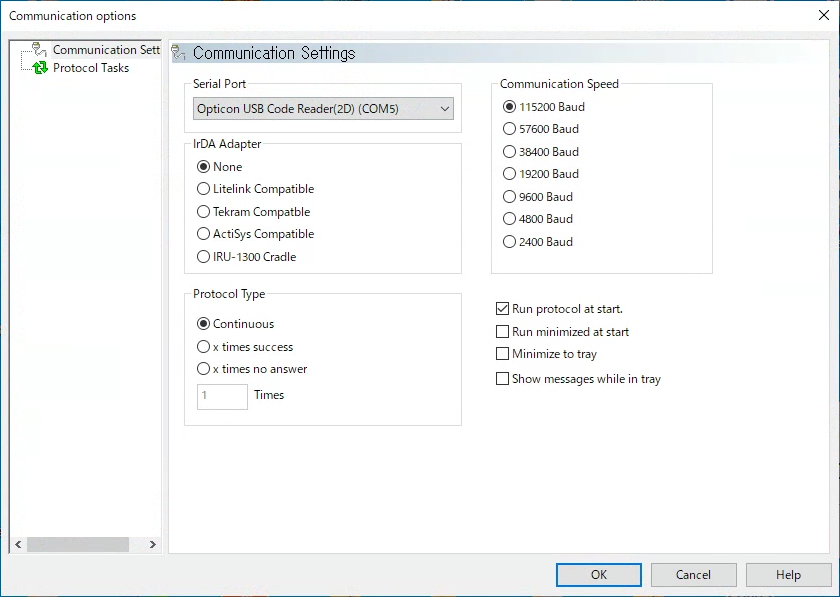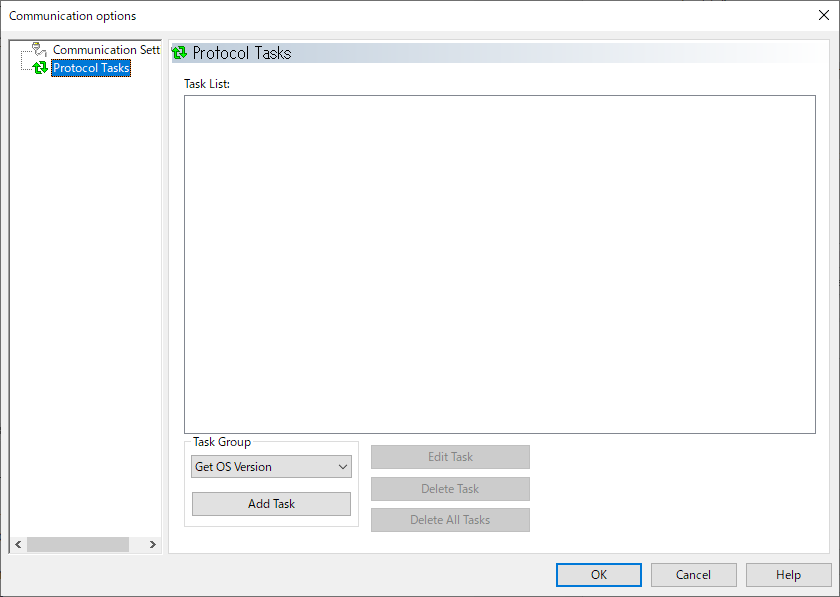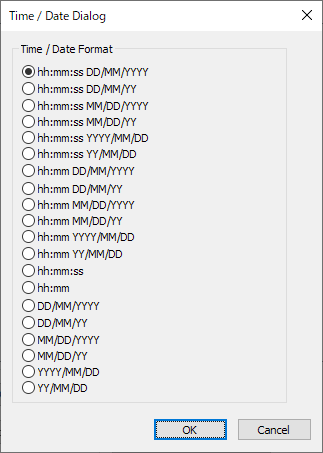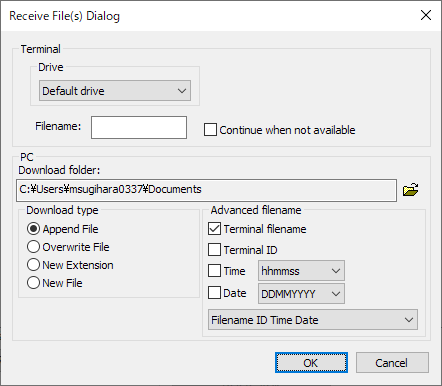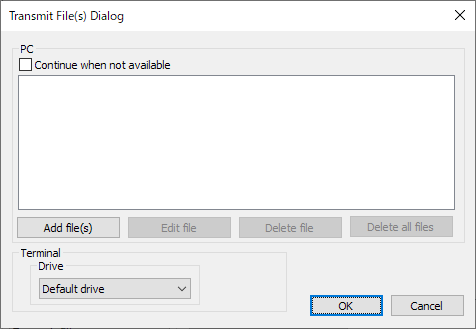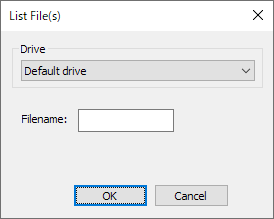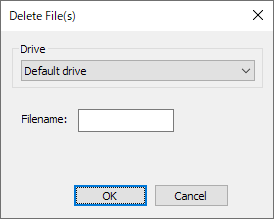- This utility is compatible with Windows 7 or later. Other OS is not supported.
- A communication error may occur depending on the performance and configuration of your PC. In such a case, please try on another PC.
The OseComm32 utility uses its proprietary OseComm32 protocol to provide the following features:
- Transmit file(s)
- Receive file(s)
- Set time / date
- Get time / date
- Get application version
- Get OS version
- Get file listing
- Delete file(s)
The protocol task to be executed in the session is specified on the OseComm32 utility side (PC side).
When connecting to OPH-5000i with the OseComm32 utility, specify one of the following virtual COM ports on the PC side.
- Bluetooth incoming virtual COM port (recommended)
- USB virtual COM port
To check the Bluetooth incoming virtual COM port, follow the steps below.
- Select Windows Start Menu ⇒ Settings ⇒ Devices.
- Click the "More Bluetooth options" link to open the Bluetooth settings screen.
- A list of devices will be displayed on the [COM Port] tab, so specify the port with the "incoming" direction as the OseComm32 serial port.
If there is no "incoming" port, press the "Add" button, select "incoming" and press the OK button, and the "incoming" port will be added to the device list.
On the OPH-5000i side, it is necessary to prepare an application program that supports the OseComm32 protocol.
- When using the OseComm32 protocol in your application program, be sure to call the following function to wait for a request from the OseCom32 utility.
Install OseComm32
- Click the following link to open our website.
- Click download icon of the OseComm and download "SetupOseComm32.exe"
- Launch "SetupOseComm32.exe" and follow the on-screen instructions to install OseComm32.
- Select "All users" on the user selection screen ("Install OseComm32 for").
- In the default installation, shortcuts will be registered in the "Opticon" folder of the Start menu and desktop with the following icons.

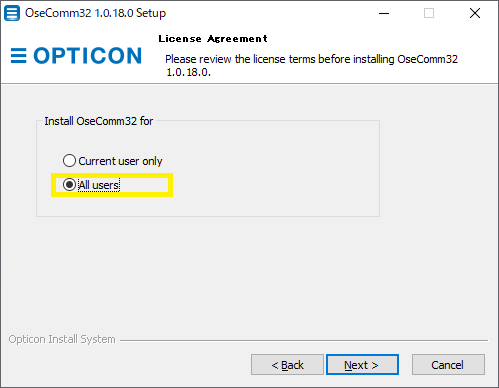
Operation of OseComm32
When you start OseComm32, the window shown below will appear.- [File] menu
-
- Import:
- Export:
- Export the settings such as the communication settings described later to a file (extension .osf), or import the previously exported file.
- Clear status log:
- Clears the communication log displayed in the window.
- Exit:
- Exit OseComm32.
- [Options] menu
-
- Start Portocol:
- Start the OseComm32 protocol, and when the terminal connection is detected, execute the protocol tasks according to the contents set in Protocol Tasks.
- Stop Protocol:
- Stop OseComm32 protocol.
- Default Settings:
- Discards the current settings and restores the default settings.
- Communication Settings:
- Open the Communication options dialog and set Communication Settings and Protocol Tasks.
- [Language] menu
- Set the language used by OseComm32. The language specified during installation is displayed in the options.
- [Help] menu
- You can get help and version of OseComm32.
Communication Settings
Select "Communication Settings" in the left pane of the Communication options dialog to display the screen shown below.
On this screen, make settings for connecting to OPH-5000i.
- Serial port:
-
Select the virtual COM port used to connect to the OPH-5000i.
The pulldown menu shows all available serial ports that are available on the PC. Please note that the COM port used by other applications is also displayed.
- Communication Speed:
- No setting is required for OPH-5000i.
- IrDA Adapter:
- No setting is required for OPH-5000i.
- Protocol type:
-
- Continouos: (Recommended)
- When the session ends, it continues the protocol to start a session with the next terminal, whether it succeeds or not.
- X Times success:
- Stops the protocol after the specified number of successful sessions.
- X Times no answer:
- Polls the specified number of times and stops the protocol if all are unanswered.
- [ ] Times:
- Enter the number of times.
- Run protocol at start:
- Protocol is immediatly started when the OseComm32 utility is started.
- Run minimized at start:
- Window is minimized when the OseComm32 utility is started.
- Minimize to tray:
- When minimizing the window of OseComm32, it is stored in the task tray.
- Show messages while in tray:
- Show notification messages while the window is minimized in the task tray.
Protocol Tasks
Select "Protocol Task" in the left pane of the Communication options dialog to display the screen shown below.
On this screen, register the protocol tasks to be executed in the session.
The registered protocol tasks are executed in order from the top of the [Task List].
- Task Group:
-
Select the type of protocol task from the pull-down menu and click [Add Task] to add the protocol task. The added protocol task is registered in the [Task List].
There are the following types of the protocol task:
- Get OS Version
- Get the OS version of the currently connected terminal.
- Get Application Version
- Get the application version of the currently connected terminal.
- Get Time / Date
- Get the time and date from the terminal.
Set the details in Time / Date Dialog.
- Set Time / Date
- Send the date and time of the PC to the terminal and set the date and time of the terminal.
- Receive File(s)
- Save file(s) on the connected terminal to the PC.
Set the details in Receive File(s) Dialog.
- Transmit File
- Send file(s) on the PC to the connected terminal.
Set the details in Transmit File(s) Dialog.
- List File(s)
- Lists the file information (filename, size) on the connected terminal.
Set the details in List File(s).
- Delete File(s)
- Delete the file(s) on the connected terminal
Set the details in Delete File(s).
- [Edit Task]:
- Edit the protocol task selected in the [Task List].
- [Delete Task]:
- Delete the protocol task selected in the [Task List].
- [Delete All Task(s)]:
- Deletes all protocol tasks in the [Task List].
Time / Date Dialog
Set the details of Get Time / Date protocol task.
Select the date and time information format.
Receive File(s) Dialog
Set the details of Receive File(s) protocol task.
- Drive:
- For OPH-5000i, select "Default drive".
- Filename:
- Specify the filename on the terminal to receive. You can use wildcards.
- Continue when not available:
- If the file reception fails, the subsequent tasks will continue.
- Download folder:
- Specify the folder on the PC to save the received file.
- Download type:
- If a file with the same name already exists in the folder where you save the received file,
- Append File:
- Append to the existing file.
- Overwrite File:
- Overwrite the existing file.
- New Extension:
- The extension is changed to "000" for the first one and will increase til "999". When the extension reaches "999" and another file with the same filename is downloaded, an error will be shown.
- New File:
- Add numbers to the filename and increases it til "9999". When the number reaches "9999" and another file with the same filename is downloaded, an error will be shown. The extension is not altered.
- Advanced filename:
- Specify the filename on the PC side to save the received file.
If you do not select any of the items, the file will be saved with the terminal filename.- Terminal filename:
- Filename on the terminal.
- Terminal ID:
- ID number specified by the application on the terminal side.
- Time:
- The time the file was received. Specify the format in the pull-down menu on the right.
- Date:
- The date the file was received. Specify the format in the pull-down menu on the right.
- [pull-down menu]:
- When multiple items are selected, specify the order in which the character strings of the items are concatenated in the pull-down menu.
Transmit File(s) Dialog
Set the details of Transmit File protocol task.
- Continue when not available:
- If the file reception fails, the subsequent tasks will continue.
- [Add file(s)]:
- Add the file you want to send to the list.
- [Edit file]:
- Change the file selected in the list.
- [Delete file]:
- Deletes the specified file on the list from the list.
- [Delete all files]:
- Deletes all files on the list from the list.
- Drive:
- For OPH-5000i, select "Default drive".
List File(s)
Set the details of List File(s) protocol task.
- Drive:
- For OPH-5000i, select "Default drive".
- Filename:
- Specify the filename to receive. You can use wildcards.
Delete File(s)
Set the details of Delete File(s) protocol task.
- Drive:
- For OPH-5000i, select "Default drive".
- Filename: Specify the filename to delete. You can use wildcards.
Last updated: 2025/01/23